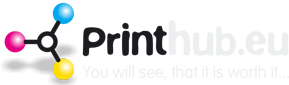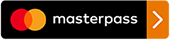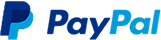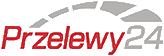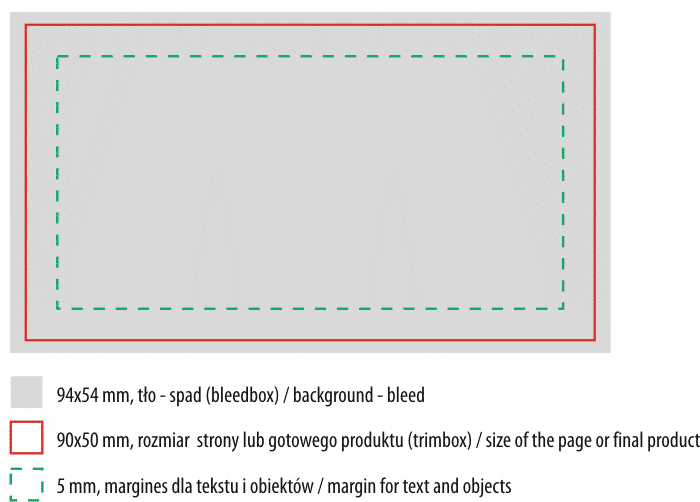 How to prepare a work in PDF for printing, based on the example of a business card
How to prepare a work in PDF for printing, based on the example of a business card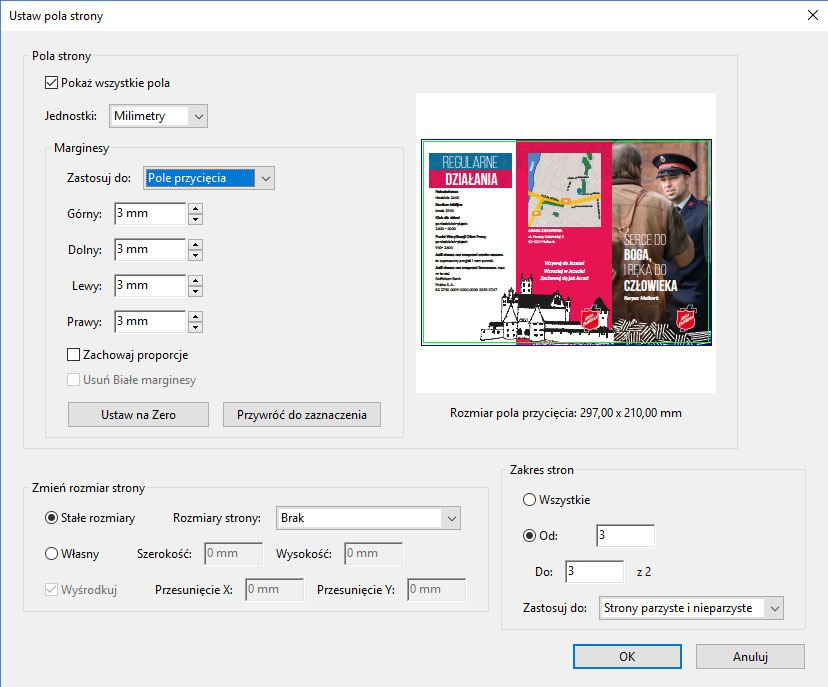 PDF page fields
PDF page fieldsAdobe Acrobat allows you to check whether the page fields are set correctly.
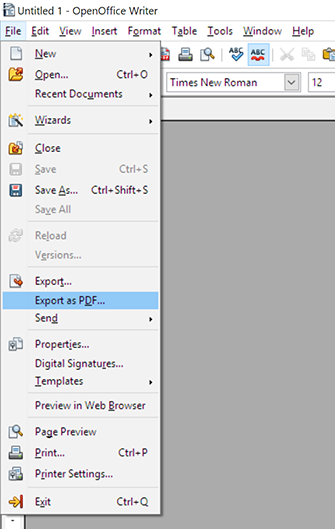 Export a book to PDF from Open Office
Export a book to PDF from Open Office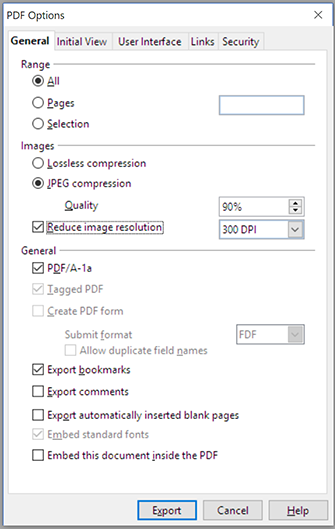 Export a book to PDF from Open Office
Export a book to PDF from Open Office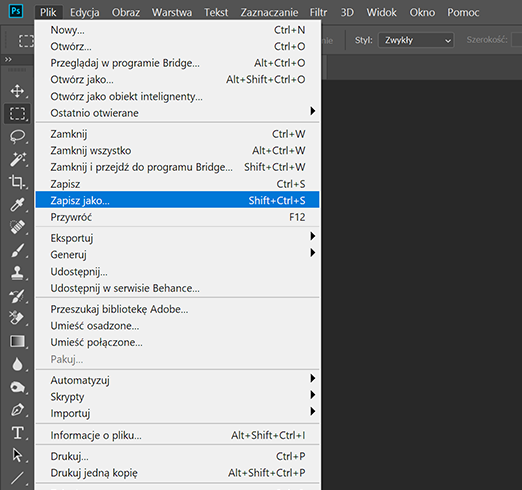 Export your project to PDF from Adobe Photoshop
Export your project to PDF from Adobe Photoshop Export your project to PDF from Adobe Photoshop
Export your project to PDF from Adobe Photoshop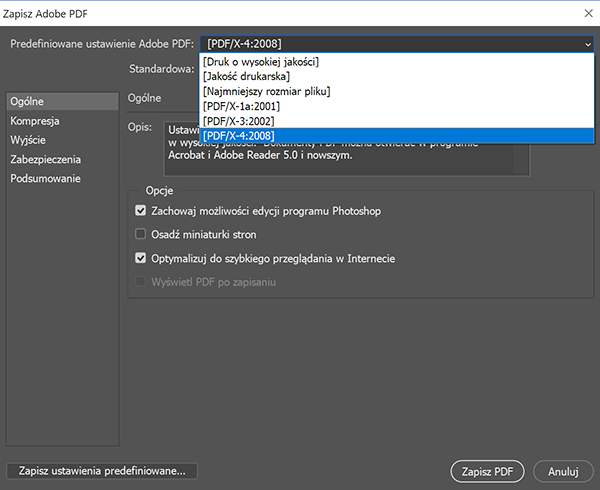 Select predefined PDF export settings
Select predefined PDF export settings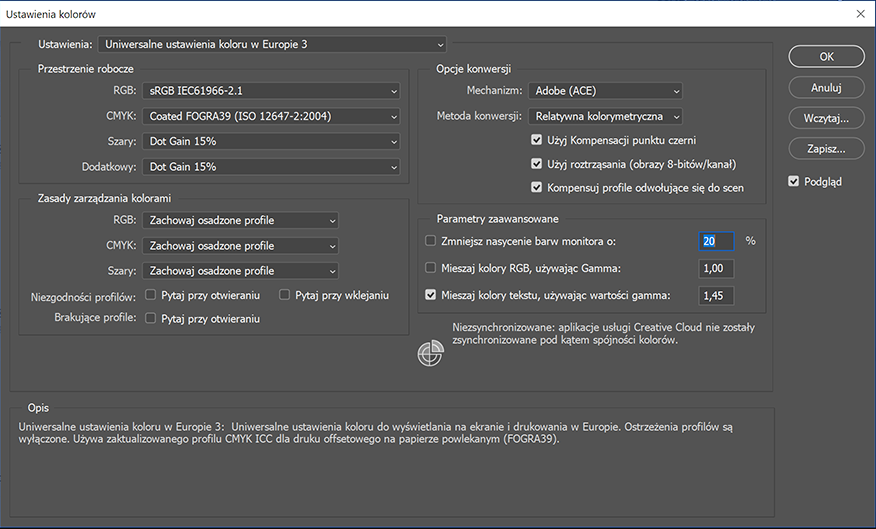 Set correct color management in Adobe applications
Set correct color management in Adobe applications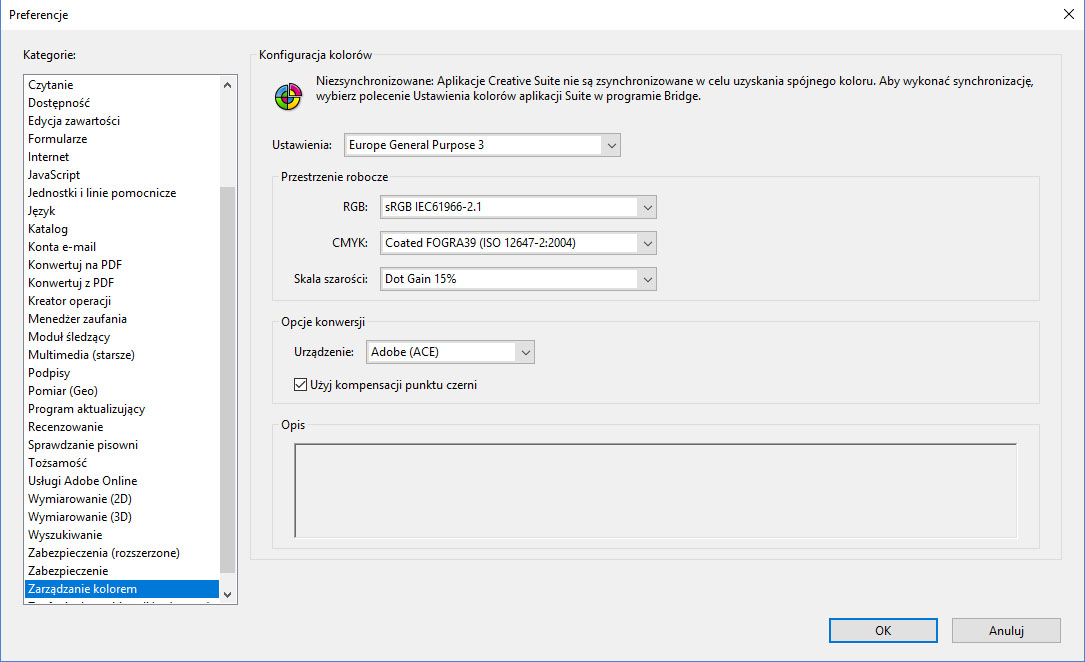
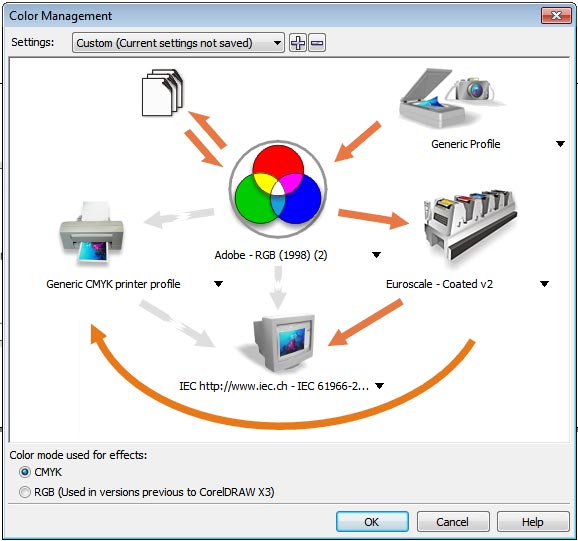 Settings for proper color management in Corel DRAW
Settings for proper color management in Corel DRAWHow to prepare PDF from Corel Draw?
Guidelines for delivering ready-made designs for printing
Only files in PDF format should be submitted for printing.
PDF is the optimal format for transferring all graphic designs and publications. PDF, thanks to internal compression, ensures a small file size, and the internal structure guarantees that the project will look the same on every computer, which is not standard in the case of other formats.
Before you save your project in PDF format
make sure that the rules necessary for proper printing of the work have been followed.
1. For colored works, color space : CMYK
Please avoid delivering colored designs in RGB format, this may have a negative impact on colors. The printing house is not responsible for the quality of printing from RGB files.
The correct color space setting using Adobe and Corel as an example is presented in the images on the left.
For black and white works, special settings are not required.
2. Defining PDF page fields
Trim box: e.g. 297x210 mm
In graphic programs and editors, this is usually the format of the page we are working on; you should check whether its size corresponds to the size of the ordered product. The tolerance for the cutting process is approximately 1 mm. In the PDF format, known as the trimbox, it is the expected final format of the product, e.g. 297x210 mm
Bleed box: 2 mm, and for catalogs 3 mm
In the PDF format, known as the bleedbox, it is the background of the page, which should protrude 2-3 mm beyond the page format. The page bleed is cut off during bookbinding. Cutting the bleed ensures that the background will ultimately reach the edge of the format, regardless of the production tolerances during cutting. The tolerance for the cutting process is approximately 1 mm.
Margin : 5 mm
When designing, all important design elements such as text, drawings, etc. should not be located closer to the edge of the page than the margin. For this purpose, it is worth defining a safe margin in the application. Placing important elements too close to the edge of the page can result in them being cut off in the finished product. The tolerance for the cutting process is approximately 1 mm.
You can check the page fields of a PDF document using Adobe Acrobat.
3. Export/save work to PDF format
Every graphic program and text editor has the ability to save/export the project to PDF format. When selecting the export/save to PDF option, you can select advanced settings.
Graphics programs usually have predefined settings for export to PDF, in this case we select according to availability:
- PDF/X-4:2008
- PDF/X-3:2002
- PDF/X-1a:2001
- printing quality
The pictures below show the correct settings for popular programs.
4. Multi-page works, books, catalogues
We place all pages in one PDF document, maintaining the correct order.
Covers
- for sewn binding, deliver the cover together with the inside pages in one PDF file
- for glued binding (soft or hard), deliver the cover assembled with the spine (based on the mock-up downloaded from the calculator website). If the spine is to contain text and you are unable to assemble the cover, please provide the spine itself in a separate PDF file.
- the cover mock-up is generated dynamically based on the parameters provided in the calculator, so first set the number of pages and select the appropriate paper and binding before downloading the mock-up.
- The spine thickness is provided in the product calculator during pricing.
Additional PDF settings for advanced users
- Fonts used: included in the document
- Bitmap optimization (downsampling):
color and grayscale 350 DPI, monochrome 1200 DPI - Profile Embedding: None or compatible with Fogra39 or Coated_v2
- For visual advertising products (banners, signs, etc.)
deliver designs for printing in JPG or PDF format with a resolution not exceeding 100 DPI
Loading projects for printing
- File uploading is only available to logged in users.
- A PDF project can only be uploaded if we have a saved quote or placed order on our account.
- The file is loaded into the order or saved quote. (order and quote tabs)
To load a PDF project
- After placing the order, click the "load" button next to the order (in the order list)
- To check before printing, click the "load" button next to the quote (in the list of quotes)
- You can delete and reload a loaded file multiple times.
- The printing house starts working on the file only after its approval by pressing the "start production" button
After loading the PDF file
Select front, back or set from the list, specifying whether you have loaded 1 PDF document containing a set of pages or separate documents for the front and back. Specifying the document type is necessary to start the preview creation procedure.
After loading the project, within a few minutes you will receive an e-mail link to a preview with overlaid lines:
- red and gray - the cutting area (trimbox) corresponds to the format of the finished product
- gray and white is the area to be cut off (bleedbox), the background of the page must reach here
- green and white is the recommended margin for text and important objects (artbox)
- blue and white is the place of fold or crease
When the previews are not correct
You can delete the uploaded file and then re-upload the revised project.
Common errors in PDF documents
- document format different from the format of the ordered product
- page orientation different from that of the ordered product
- black text defined in all CMYK components
- set "OPM" overprint for white objects (objects will be invisible in print)
- poorly defined PDF page fields
- text right at the cutting edge
- incorrect colors: RGB, Pantone
- text on the fold
- no bleed